Edge TTS
Introduce
Text-to-speech tool, call Edge TTS API to convert specified text to speech, support multi-language and save the conversion result as an audio file.
How to use
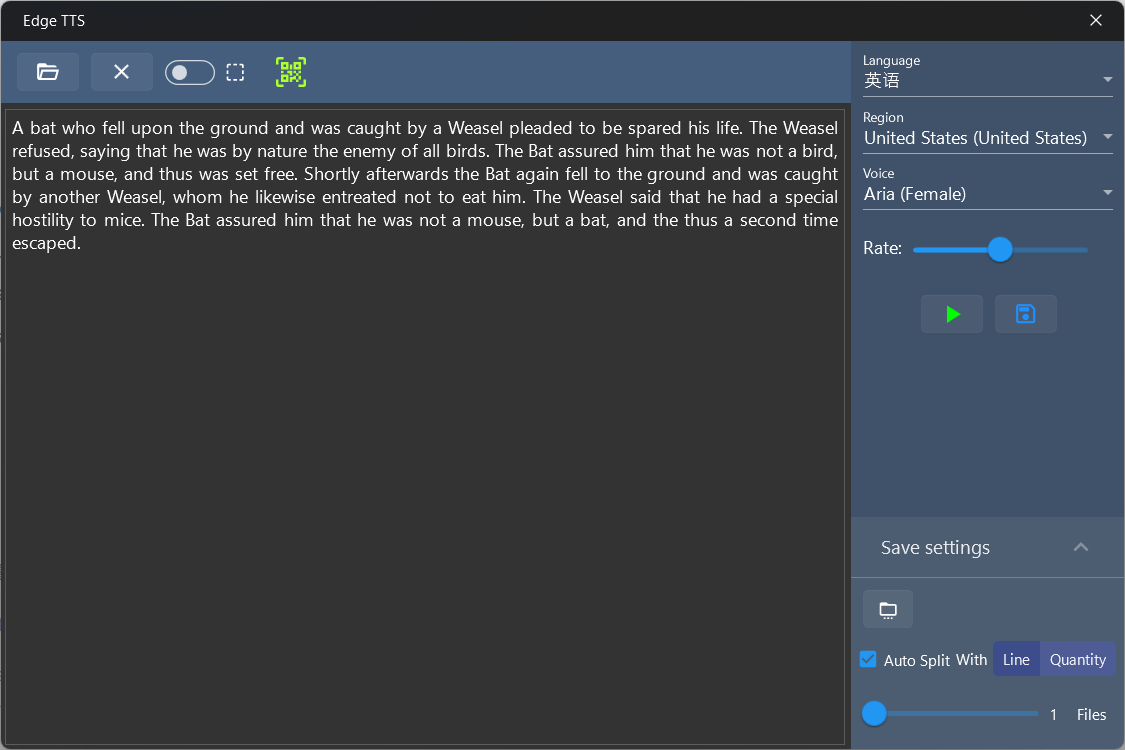
Enter text in the text box on the left or click the Open File button above to open the text file, the maximum file size is 100kb.
In the configuration area on the right, select the voice, region, voice, and voice rate.
Click the Play button to play the voice, and you can Pause and Stop the sound during playing.
The voice parameters cannot be modified after the playback starts, and if you want to modify the parameters, you need to stop the playback first.
Click the Save button to save the voice as an mp3 file.
Before saving the file, you can set the following settings:
Save Folder: Set the directory where the mp3 file is saved
Auto Split Switch: After enabled, you can set to automatically split and save large texts, there are two options:
- Split by the number of lines: You can specify the number of split lines, the range is 0~200, and one file will be generated when specified as 0
- Split by number of files: You can specify the number of files to be saved, the range is 1~20
After turning on Auto Split, the conversion process time will increase, please wait patiently.
Split audio file names are automatically numbered.
When the switch button in the upper toolbar is turned on, you can convert the selection, that is, only the text selected by the mouse can be converted.
