Table Convert
Introduce
This tool can convert the data in the table into text in Csv, Json, Xml, Html, Markdown, Sql, Yaml, etc
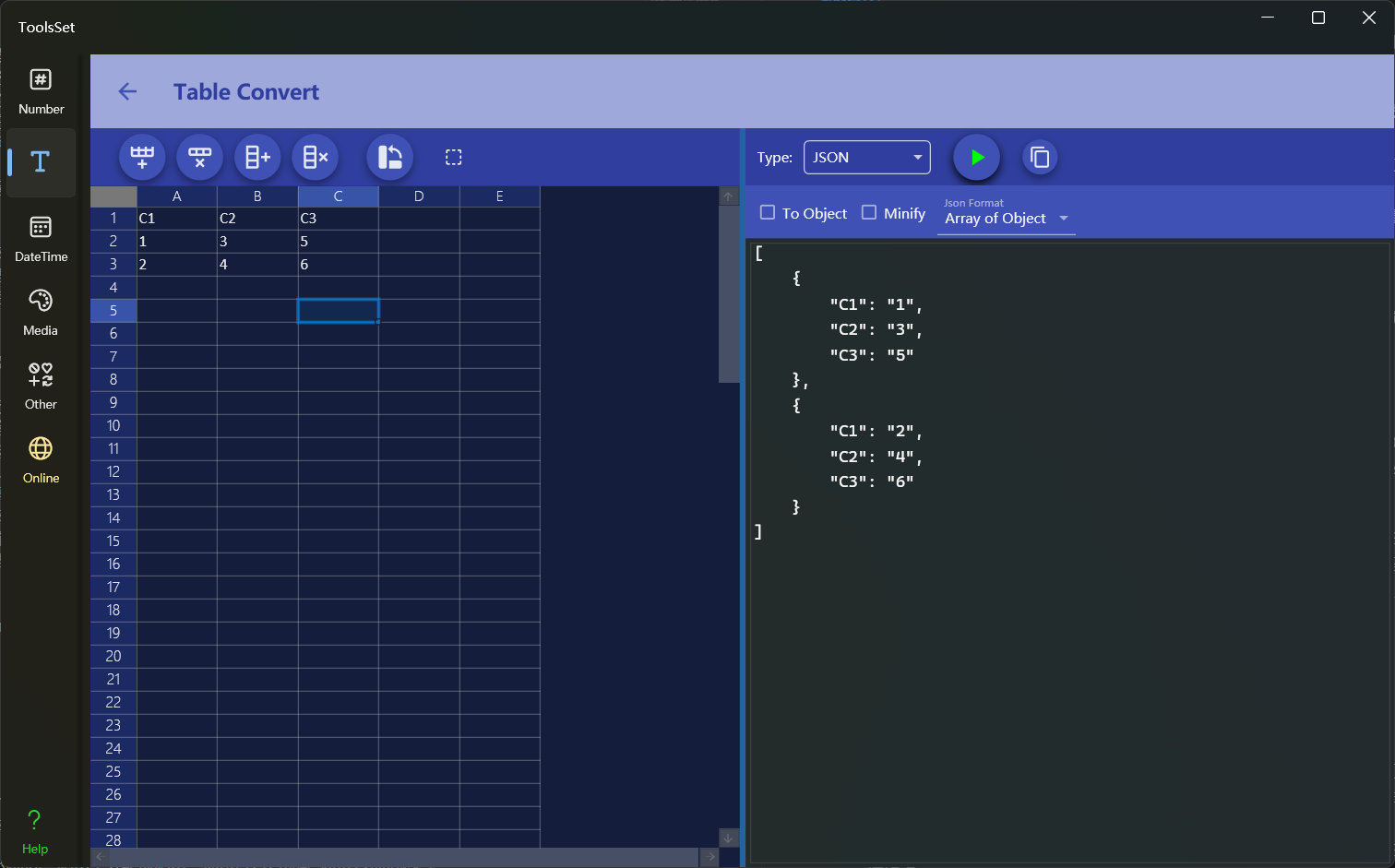
How to use
The left side is the data input area, and the right side is the data conversion area
- Data entry
- Enter text in the table on the left, support copying tab-separated data, the first row will be used as the header when converting (if the result requires header data)
- The four buttons on the left side are: Add Rows, Delete Rows, Add Columns, and Delete Columns
- The fifth button is the transpose operation, and you can transpose data after clicking
- On the far right is the selection operation switch, which will convert the data of the selected area when it is turned on, otherwise all data will be converted
- Data conversion
- In the upper drop-down box, you can select the conversion type, including: Csv, Json, Xml, Markdown, Html, ASCII, Sql Insert, Sql Update, Yaml, C# Object
- CSV: You can set whether to wrap the data in quotation marks, the type of separator, and the prefix and suffix of each row of data
- JSON: You can set whether to convert to object, whether to compress, and whether to format the data
- XML: You can set whether to include namespace, convert to an object, or compress it
- Markdown: You can set whether to escape, whether to include the title, whether to beautify the alignment, whether to simplify, whether the title is bold, and the alignment
- HTML: You can set whether to include header, whether to use div tags, whether to compress, whether to use thead and tbody tags
- ASCII: You can set whether to separate each row, table style, alignment, and comment character type
- SQL Insert: You can set the table name, whether to generate table deletion statements, whether to generate table creation statements, quotation mark type, and whether to insert them at one time
- SQL Update: You can set the table name, quotation mark type, and primary key column number
- YAML: You can set the format of the generated data
- C# Object: You can set the type name and the type of the generated object
- Click the Convert button on the right to convert the table data to text in the specified format
- The rightmost button is used to quickly copy the conversion result
- In the upper drop-down box, you can select the conversion type, including: Csv, Json, Xml, Markdown, Html, ASCII, Sql Insert, Sql Update, Yaml, C# Object
